001-QBO Basics
1. Three Important Parts to Navigating QBO
Using:
Settings+NewAccountant Tools
| Account Settings & Adjust Company Settings |
|---|
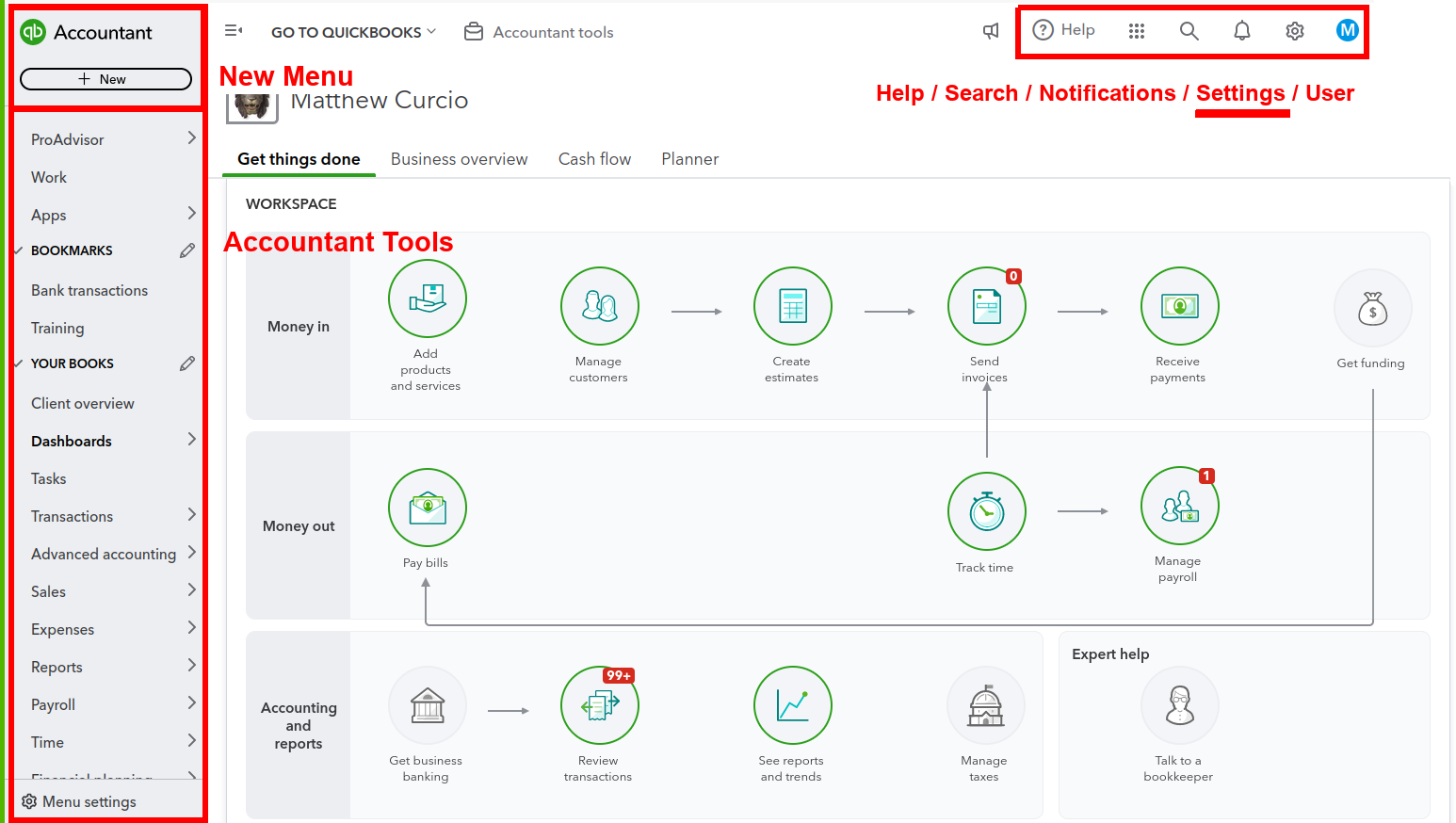 |
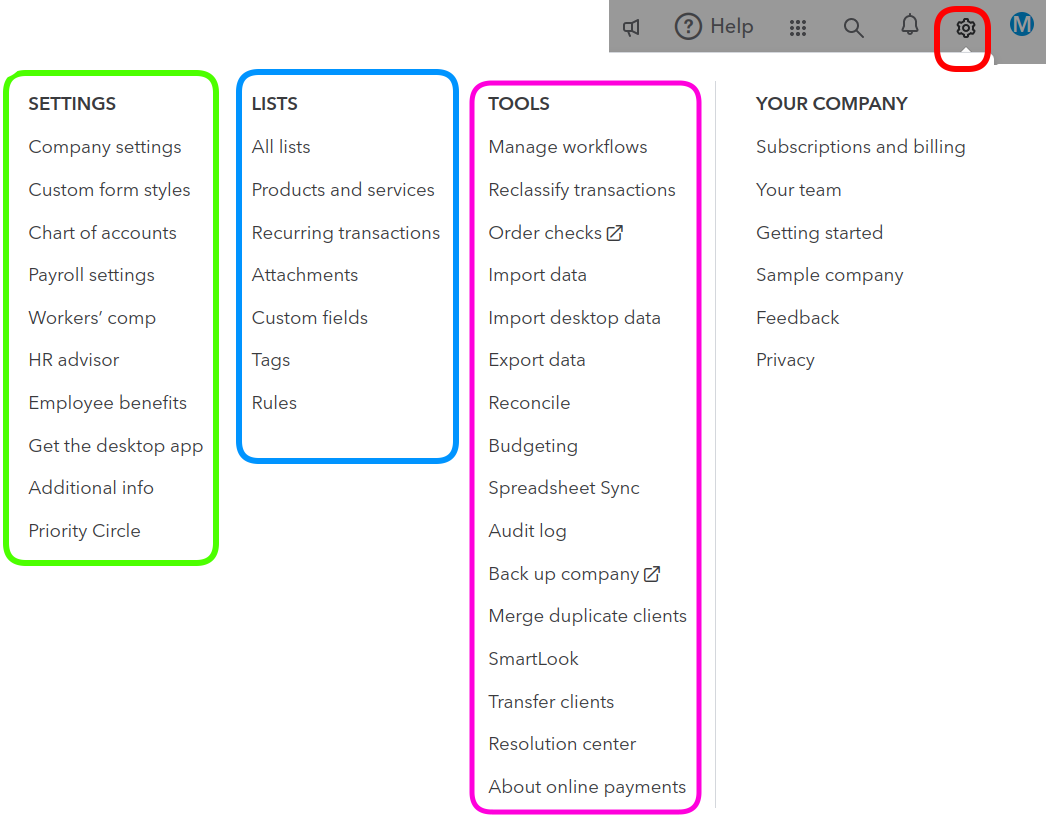 |
| Accountant Options |
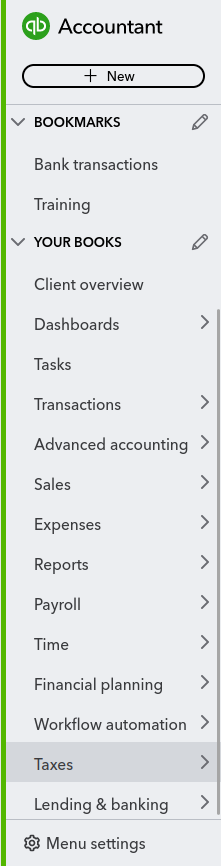 |
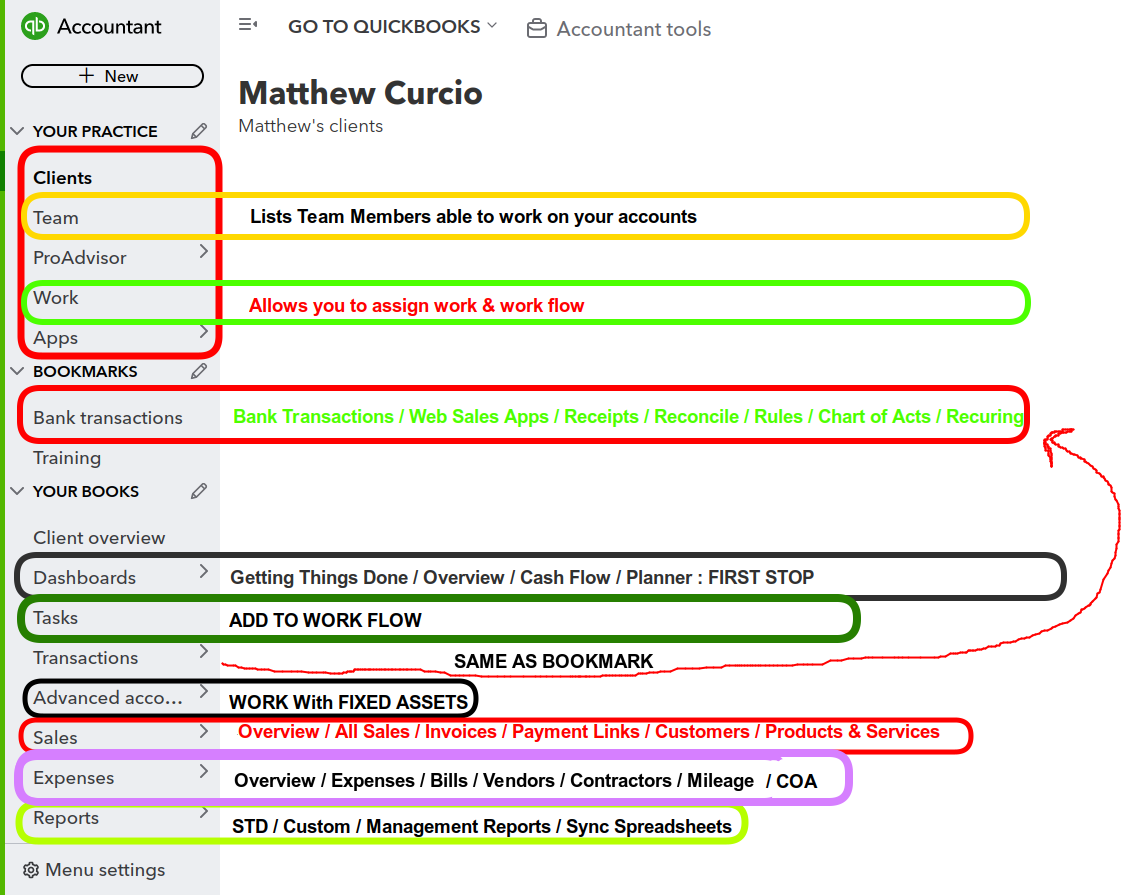 |
- QBO Accountant Version: If you are using QBO for Accountant then the Accountant view is all you see.
If you use the Business View then you need to change to Accountant View using the cog wheel in the settings area.
-
Sign up and setting up your account - If you are learning QBO then start with the FREE Accountant version of the software. It allows you to learn & use their training course. - It gives your future clients a discount once you them.
-
QuickBooks Online has 60-80% of market share for Bookkeeping, depending on who you talk to.
-
There are differences between QuickBooks Online and QuickBooks Desktop. However it is advantageous to use the online version over the desktop one. QBO is making it easy to convert from the desktop to online. (This is NOT the place to dive into the WHYs.)
Key Features of QuickBooks Online
- Dashboard View: The dashboard provides info on your business’s financial health, bank account balances, P & L statements, and expense summaries.
- Invoicing and Billing: Create, send, and track invoices, set up recurring invoices, and accept online payments.
- Expense Tracking: Record and categorize expenses. Attach receipts directly to transactions for better record-keeping.
- Financial Reporting: Generate financial reports: Balance Sheets, Income Statements, and Cash Flow Statements to monitor your business performance.
- Inventory Management: Track inventory, manage purchase orders, and generate inventory reports to ensure stock on hand.
- Payroll Integration: Manage payroll within QBO, including employee information, paychecks, and tax filings.
- Bank Reconciliation: Connect your bank and credit card accounts to QBO to automatically import transactions and simplify the reconciliation process.